Versions Compared
| Version | Old Version 8 | New Version Current |
|---|---|---|
| Changes made by | ||
| Saved on |
Key
- This line was added.
- This line was removed.
- Formatting was changed.
CDR2Cloud Triggers are customer focused. This means that you set a Trigger so that you can be alerted on a change directly related to your customer.
The most commonly used Trigger is the Customer - Account Pre-Paid Balance Trigger, which is used to notify you when ever a customers balance drop to, or below a set valuehas accrued charges that exceed the pre-paid deposit you have collected from the customer.
CDR2Cloud offer two types of Customer Triggers:
- Account Pre-Paid Balance Trigger - This type of Trigger allows you to be notified when ever your customers account balance has dropped to or below the value you set. Keep in mind that CDR2Cloud operates on a declining balance method for customers. This means that your customers account balance gets smaller as CDR calls are billed to their account. The default setting for this is 0, which means disabled. Please see the example below.a customer has accrued calls charges that have exceeded a specific amount set on the customer account.
- Call Duration Trigger - This type of Trigger allows you to be notified any time a CDR record is processed for a customer having a call lasting longer or equal to the value you set. This value must be entered in granularity of seconds. The default setting for this is 0, which means disabled. For example you may want to be notified any time a call is made lasting longer than 2 hours (7200 seconds).
| Info | ||
|---|---|---|
| ||
Challenge You offer VoIP Telephone services to over 2000 customers. As a business rule you stop offering services to customers whenever their pre-paid balance drops to or below $30. Your CDR files are automatically FTP'ed and Prcessed by CDR2Cloud and so customers balances decline each time a file is processed. You need some way of knowing when ever a customer balance has dropped to or below $30customer make a deposit of $100 which is considered a Pre-Paid balance. This allows your customers to accumulate up to $100 at which time you would like to be notified. Once you receive the notification you can either contact the customer to make a payment or disable services for that customer. You need an efficient way of being notified when each customer has accumulated $100 in CDR call charges, without the need to manually log into CDR2Cloud and review customer balances. Solution The solution here is to set an an Account a Pre-Paid Balance Trigger Limit on each customers account to a value of $30$100. Next you will configure the CDR Processing Trigger to send you an email and to make a HTTP-URL call to a web service that you have created.
|
To set Triggers on a Customer record
| Info | ||
|---|---|---|
| ||
Challenge You offer VoIP Telephone services with the average call lasting for 30 minutes. You would like to be notified when ever any of your customers make a call lasting 60 minutes or more. This will allow you to notify the customer and ascertain whether or not a call lasting 60 minutes or more is legitimate call or perhaps as a result of your customer VoIP PBX being compromised by hacker. Solution The solution is to set a Call Duration Trigger Limit of3600. |
Setting Trigger Limits - Pre Paid Balance
To set a Pre-Paid Balance Trigger Limit for a customer please do the following:
- Open the customers account and navigate to the [TriggersBalance & Activity] tab
 Image RemovedSet the value for the Call Duration &/or Account Balance as required.
Image RemovedSet the value for the Call Duration &/or Account Balance as required. - Save the changes by clicking the Save button.
- Click on the 'Bucket' image to open the Pre-Paid Limit Form
 Image Added
Image Added - Enter the Pre-Paid Balance Limit in the 'Pre-Paid Limit' text box and click the 'Update Limit' button
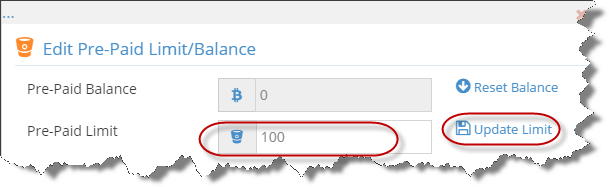 Image Added
Image Added - The Customers Account will show the Pre-Paid Balance Limit in red
 Image Added
Image Added
Setting Trigger Limits - Call Duration
- Open the customers account and navigate to the [Triggers] tab
- Enter the Call Duration value (in seconds) in the 'Call Duration text box' and click the 'Save' button
 Image Added
Image Added
| Info | ||||||||
|---|---|---|---|---|---|---|---|---|
| ||||||||
|

