Impersonation Authority
SVK Support
The CDR2Cloud Impersonation Authority feature allows one you user to grant full access to their account to another CDR2Cloud user. There is no limit to the number of users that can be given Impersonation Authority to an account.This feature is particularly handy in situations where you would like to have another person administer your account without you having to share your password with them. You can grant or revoke Impersonation Authority to other CDR2Cloud users as often as you like.
Grant Impersonation Authority
To Grant Impersonation Authority to another user, please follow the steps below:
- Log into your CDR2Cloud account and access the [Account Settings] > [General] tab.
- Enter the user name (email) of the other CDR2Cloud user that you would to grant authority access your account
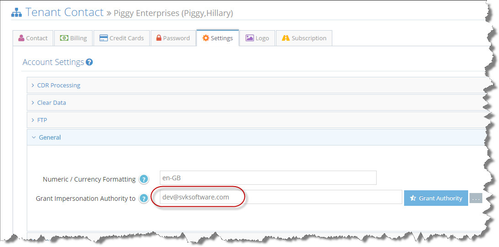
- Click the [Grant Authority] button to add the user to the Impersonation Authority list for your account.
- Accept the Confirmation dialog.
- Confirm that the user is added to the Impersonation Authority list by clicking the ellipse button located to the right of the [Grant Authority] button.
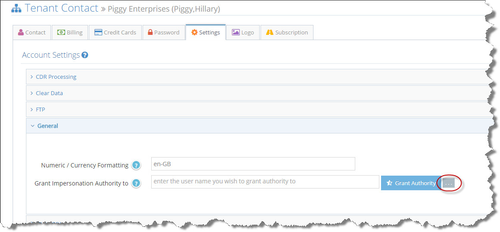
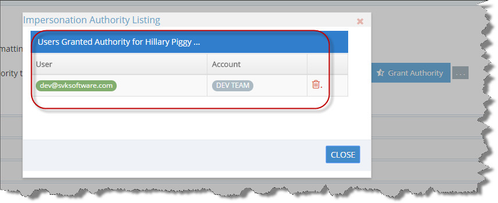
Revoke Impersonation Authority
To Revoke Impersonation Authority from another user accessing your account, please follow the steps below:
- Log into your CDR2Cloud account and access the [Account Settings] > [General] tab.
- Click the ellipse button located to the right of the [Grant Authority] button.
- In the [Impersonation Authority Listing] modal form, locate the user account that you would like to revoke Impersonation Access from and click the [Garbage Can] icon located to the right of the account listing.
- Accept the Revoke Access confirmation dialog.
- The user account will be deleted from the [Impersonation Authority Listing] modal form and Impersonation Authority is now revoked. This user will no longer be able to log into your account.
Impersonating (Accessing) another users Account
To Impersonate another user and access their account you must first be given Impersonation Authority to that users account. Once you have been given Impersonation Authority you may access the users account by following the steps below:
- Log into your CDR2Cloud a/c and access the Dashboard.
- Click on the [Impersonate Account] link button located in the top right of the Dashboard.
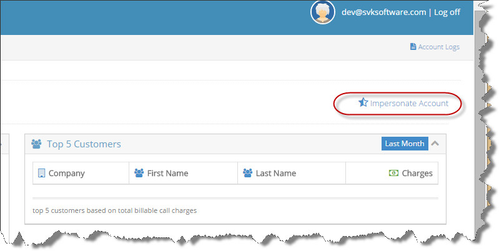
- In the [Impersonate Tenant Account] modal form, click the [SELECT TENANT TO IMPERSONATE] drop-down and select the user account that you would like to Impersonate (log into).
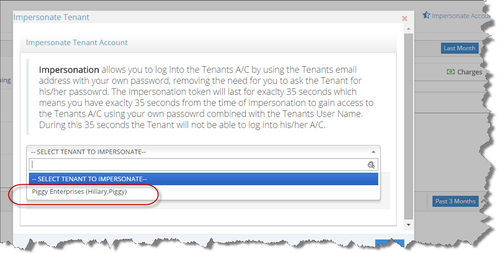
- Click the [Impersonate] button. You now have 35 seconds to completed steps 5 & 6 below.
- Log out of your CDR2Cloud A/C.
- Log into the account of the user you just Impersonated by entering their user name along with your password.
- You now have full access to the users account.