/
CDR - Upload
CDR - Upload
Aug 13, 2019
To upload a CDR file to your account please follow the steps below:
- Click the [Call Detail Records] menu button to open the CDR Upload / Activity window
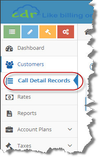
- Click on the
 TAB to show the CDR Upload module.
TAB to show the CDR Upload module.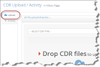
From the [-- SELECT CDR TYPE-- ] drop-down box, select the type of CDR file you would like to upload.
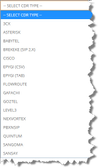
INFO
CDR2Cloud support many predefined CDR file formats from several equipment/software manufactures. If your CDR file format type is not displayed, please contact the support team
- Drag the CDR file to the Upload image or click the Upload Icon to launch the file explorer which will allow you to locate the CDR file.
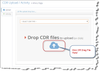
- Click the [Upload File] button to upload the CDR file to your account

After the File Upload process is completed, click on the
 TAB to display the [CDR File Activity] window. You will see the recently upladed CDR file as well as all other files along with their CDR status as follows:
TAB to display the [CDR File Activity] window. You will see the recently upladed CDR file as well as all other files along with their CDR status as follows: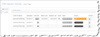
CDR File Name The file name of the CDR file uploaded Uploaded Date the CDR file was uploaded Records Number of records that were processed in the CDR file Oldest Call Date of the oldest call in the CDR file Newest Call Date of the newest call in the CDR file Peek Button allowing you to display a report with the first 200 processed records from the CDR file Type They type of CDR file processed Status The processing status of the CDR file Actions Button for processing the CDR file
![]() For information on the FTP Upload feature please see the FTP topic.
For information on the FTP Upload feature please see the FTP topic.
![]() The maximum CDR file size that can be uploaded with the CDR-10 (Free) Subscription is 5 Mb.
The maximum CDR file size that can be uploaded with the CDR-10 (Free) Subscription is 5 Mb.
CUSTOMER TOPICS
, multiple selections available,